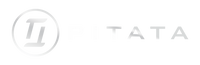Swipe Input Tutorial
Intro
The Clock Swipe Input is invented by Paul Longhurst. You swipe 6 times on the phone to input a time.
There is another swipe method to input the time by swiping 5 times which is created by Peter Cai based on Paul’s method.
-----
1. How to input a NUMBER between 1~12 by swiping 2 times ?
You need to imagine, you start from the center of a clock, by swiping “ ↑ , → , ↓ , ←”, you will move to “0/12, 3, 6 ,9”.
For example , if you swipe right →, you go to 3.
Then, you swipe again, this time you could only swipe “↑ , ↓ , →”. Because if you swipe left ←, you go back to the center, and it’s invalid.
If you swipe → , you stay on 3 which means you input 3.
If you swipe ↑ , you move to 2 which means you input 2.
If you swipe ↓ , you move to 4 which means you input 4.
And it’s the same way for other numbers, so let’s have a summary.


2. How to input a TIME by swiping 6 times with Paul’s method?
For example, we need to input 7:36.
First, we input the hour “7”. So we just swipe ↓ ←
Then, we input the first digit of minute “3”, swipe → →
Lastly, we input the second digit of minute “6”, swipe ↓ ↓
In total, we swiped ↓ ← → → ↓ ↓ to input 7:36.
3. How to input a TIME by swiping 5 times with Peter’s method?
For example, we still need to input 7:36.
It’s the same way to input hour, so we just swipe ↓ ←
For minute, you first need to understand that each hour number on the clock also represents a minute number which is multiples of five —— If minute hand is on 3, it’s 15. If minute hand is on 10, it’s 50.
Then, if the minute happens to be the multiples of five, then we only need two swipes to finish it. So if it’s 15, we just swipe → →. If it’s 50, we just swipe ← ↑
But here we want to input 36, now we separate the number into 35 + 1 in mind. Which means we need to swipe ↓ ← to input 35, then we need to add 1.
For now, we have swiped 4 times to input 7:35, then we need the fifth swipe to add the 1. And we swipe ↑ to add 1, → to add 2, ↓ to add 3, ← to add 4. So we swipe ↑
In total, we swiped ↓ ← to input 7, ↓ ← to input 35, ↑ to add 1 to 35, and we get 7:36.
So if it’s 4:13, we swipe → ↓ to input 4, then separate 13 into 10+3 in mind, and swipe → ↑ to input 10, and swipe ↓ to add 3.